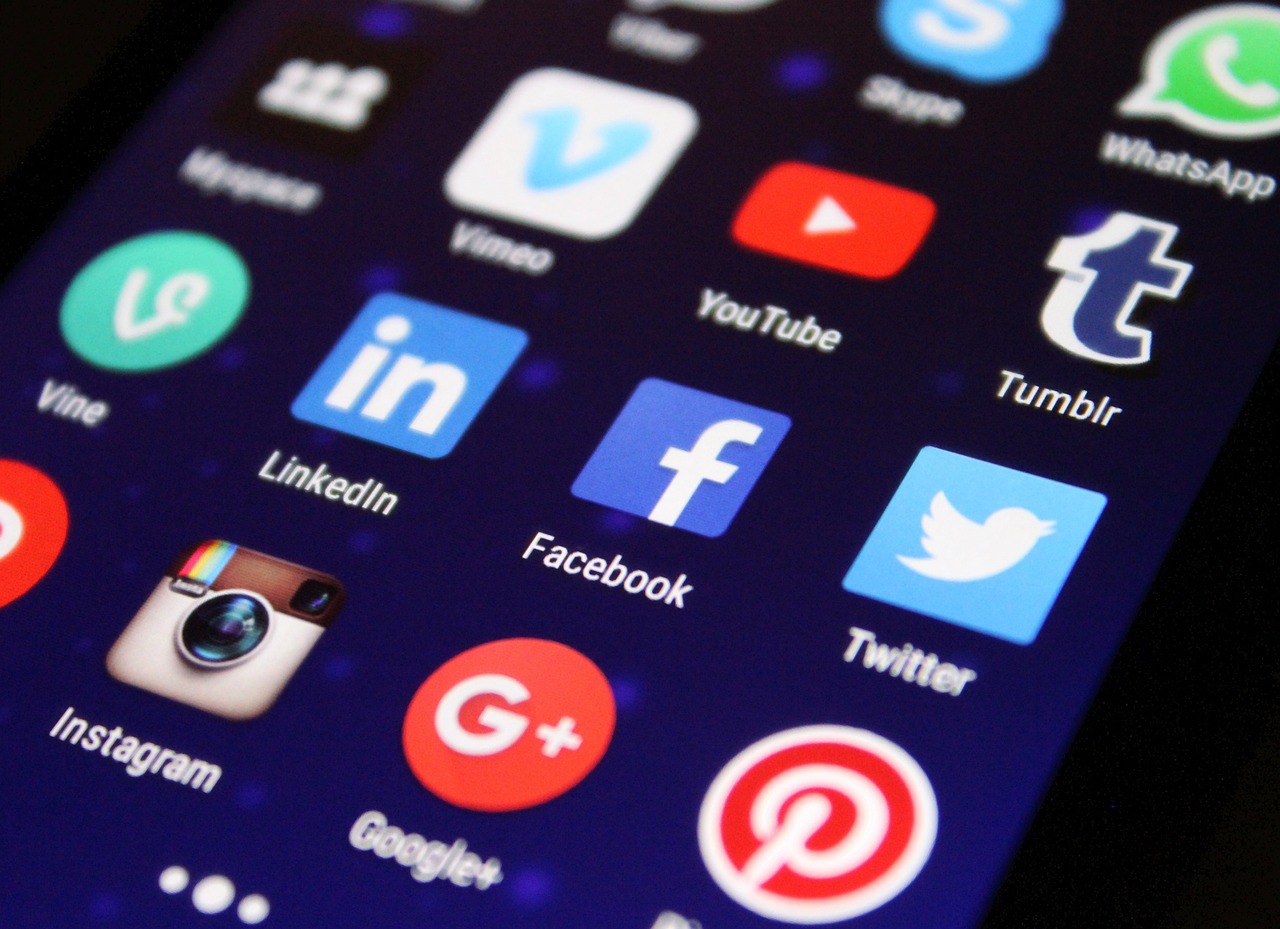
Understanding Hidden Apps on Android
Smartphones have become an essential part of our lives, serving not only as communication devices but also as personal assistants, entertainment centers, and more. With the vast amount of apps available for download on the Google Play Store, it's no surprise that some users may choose to hide certain apps for various reasons. Whether you suspect someone is using your phone without your knowledge or you simply want to maintain your privacy, finding hidden apps on your Android device is crucial. In this article, we will guide you through the process of uncovering those hidden apps to ensure your smartphone remains secure.
Checking App Drawer and Home Screen
The first step in finding hidden apps on your Android device is to thoroughly check your app drawer and home screen. These are the primary locations where apps are usually accessed and displayed. To do this, swipe up or tap on the app drawer icon, usually located at the bottom of the home screen. Scroll through the list of apps and carefully examine each icon.
Reviewing App Permissions
While some hidden apps may have cleverly disguised icons, others may try to blend in with the rest of your apps. In such cases, it's important to review the permissions granted to each app. To access the app permissions on your Android device, go to Settings, then Apps or Application Manager, and select each app one by one. Look for any suspicious or unfamiliar permissions that the app may have, such as accessing your phone's camera, microphone, or contacts. This can be an indication that an app is attempting to hide its true purpose.
Using App Settings and Notifications
Another method to uncover hidden apps on your Android device is by exploring the app settings and notifications. Some apps may have settings or options specifically designed to hide their presence. To access the app settings, go to Settings, then Apps or Application Manager, and select the desired app. Look for any options related to hiding or disguising the app. Additionally, check the app's notification settings to see if it is set to hide notifications or display them discreetly.
Employing Third-Party App Scanners
If you suspect that there may be hidden apps on your Android device but are unable to find them using the methods mentioned above, you can turn to third-party app scanners. These apps are specifically designed to scan your device for any hidden or malicious apps. They have advanced algorithms that can detect apps with hidden icons, disguised names, or unusual behaviors. Some popular third-party app scanners include Avast Mobile Security, Malwarebytes, and Bitdefender Mobile Security.
Resetting Your Device
If all else fails and you still cannot find the hidden apps on your Android device, you may consider resetting your device to its factory settings. This should be your last resort as it will erase all data and settings on your device. To perform a factory reset, go to Settings, then System, and select Reset or Backup & Reset. Keep in mind that this action will delete all apps, files, and personal data on your device, so it's crucial to backup your important data beforehand.
